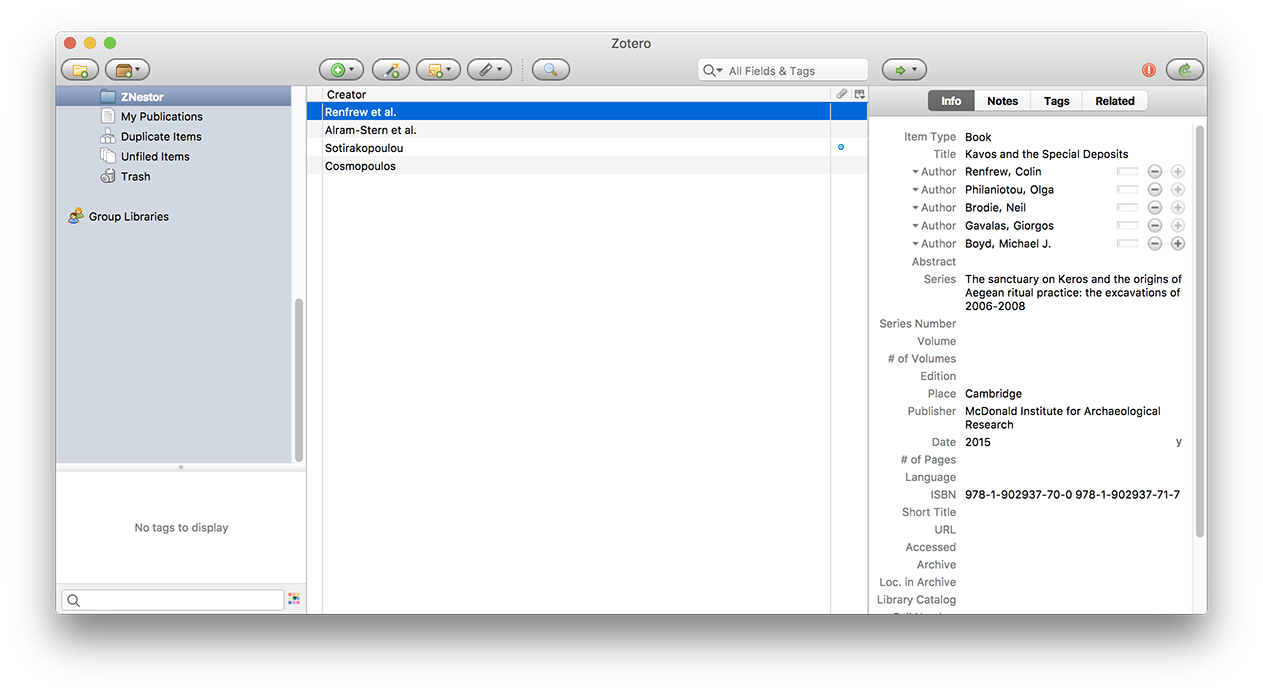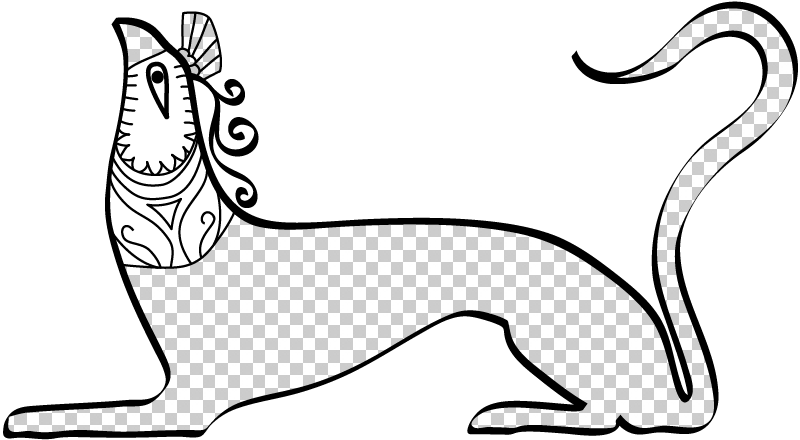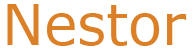Many of the bibliographic entries that appear on Nestor have embedded metadata that allows you to import entries into bibliographic databases. The workflow illustrated here is for using Nestor with Zotero, a free and open source bibliographic software package.
Before you can use this feature, you will have to install the Zotero Connector for your web browser. The example below is for Safari on a Mac.
The Zotero connector requires either the Zotero software to be open, or to be connected directly to your free Zotero account. To link the connector to your account, click and hold on the icon in your browser toolbar. Click on the Authorize button at the bottom, log into your Zotero account, and authorize the connector. With this setting in place you won't need to have the Zotero software open, the entries will sync directly to your account.
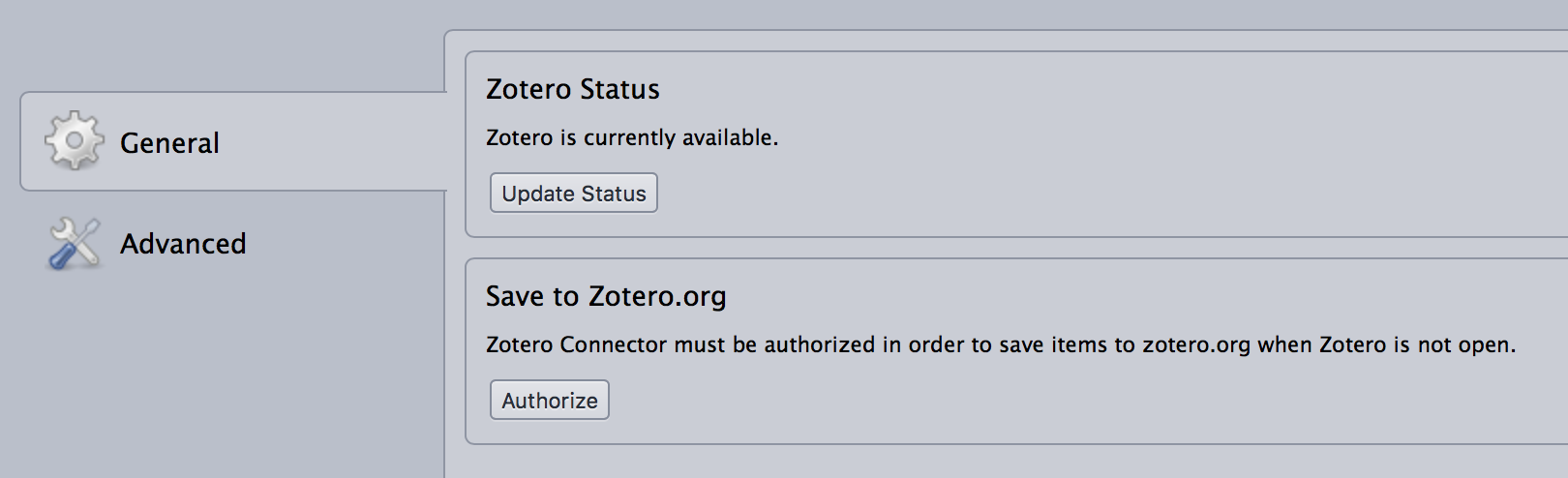
With the connector configured, do a search in Nestor. This page shows a result for the word 'sanctuary.'
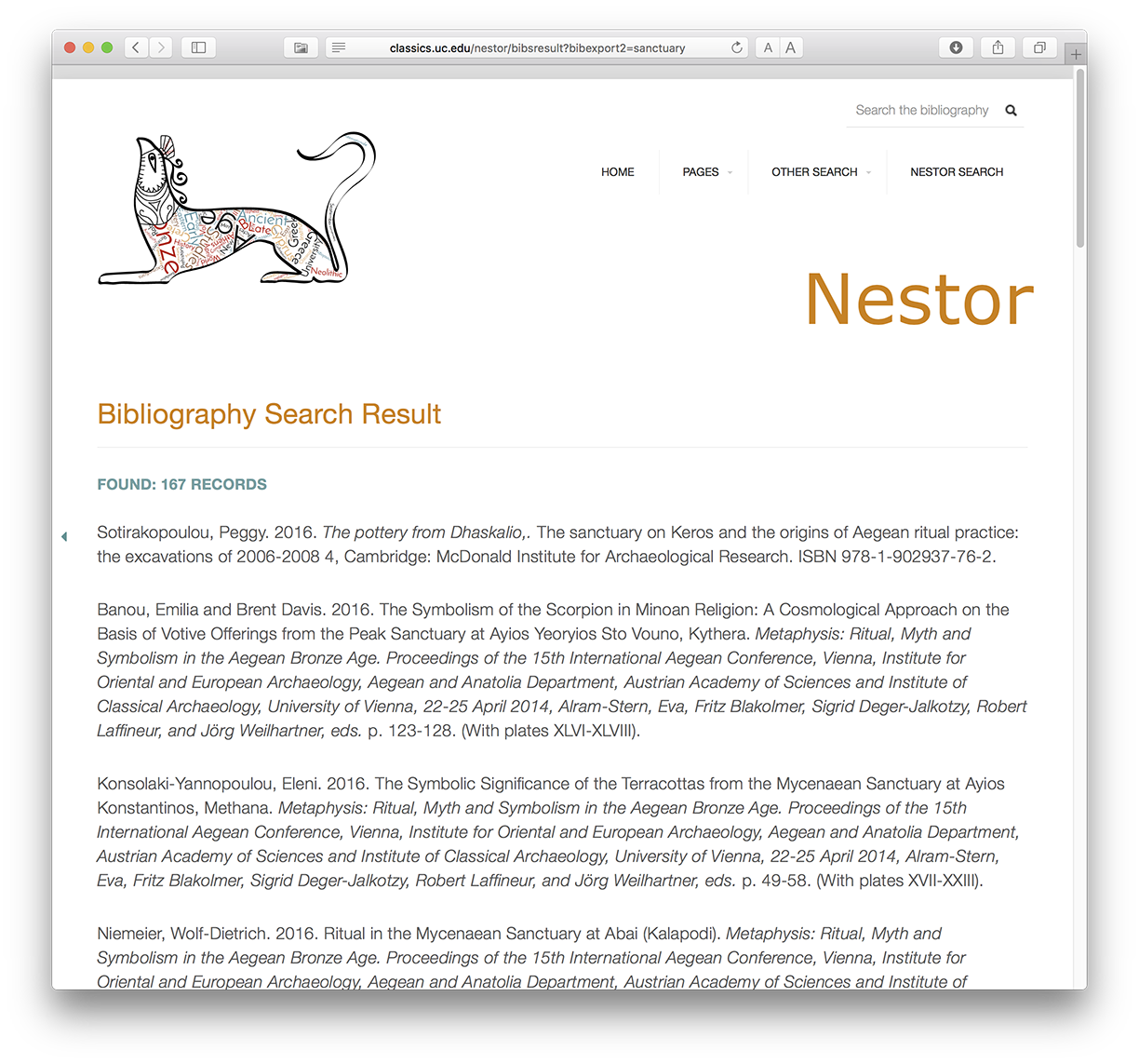
Notice that the Zotero icon to the left of the URL in the tool bar has turned into a folder. This indicates that there are several items on the page that can be imported into Zotero. Click on that icon to see what can be entered.
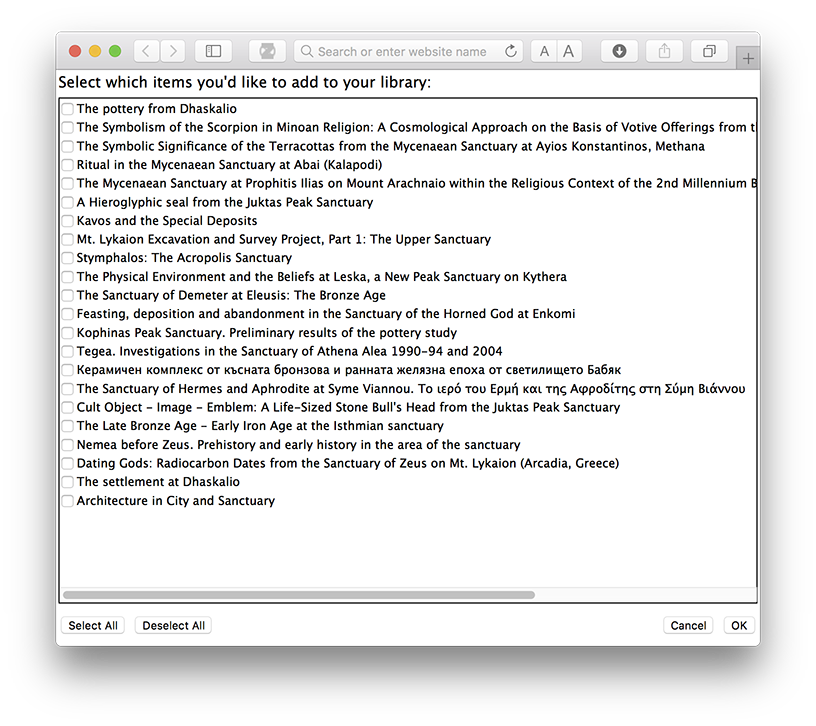
Select the items that you want to save...
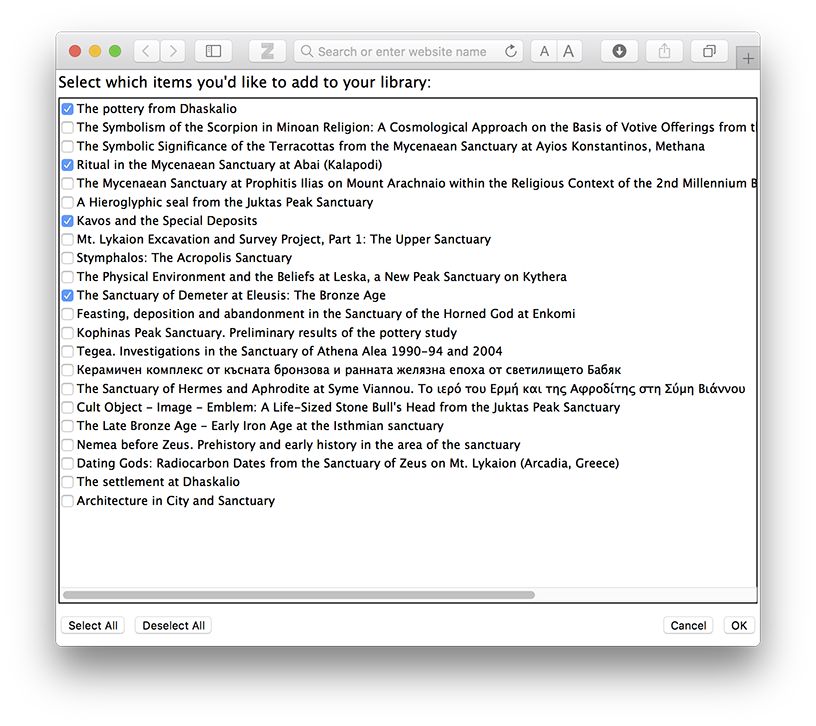
...and click OK to import them into Zotero.
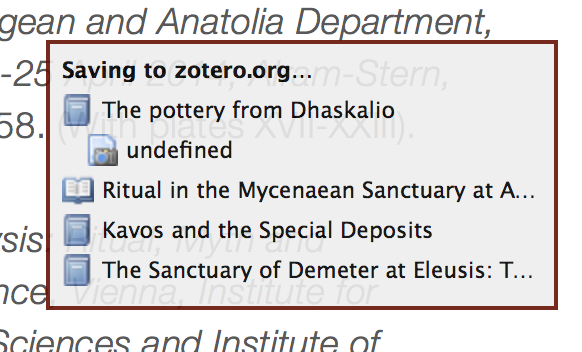
If you have Zotero open you can see the entries immediately in the selected Library