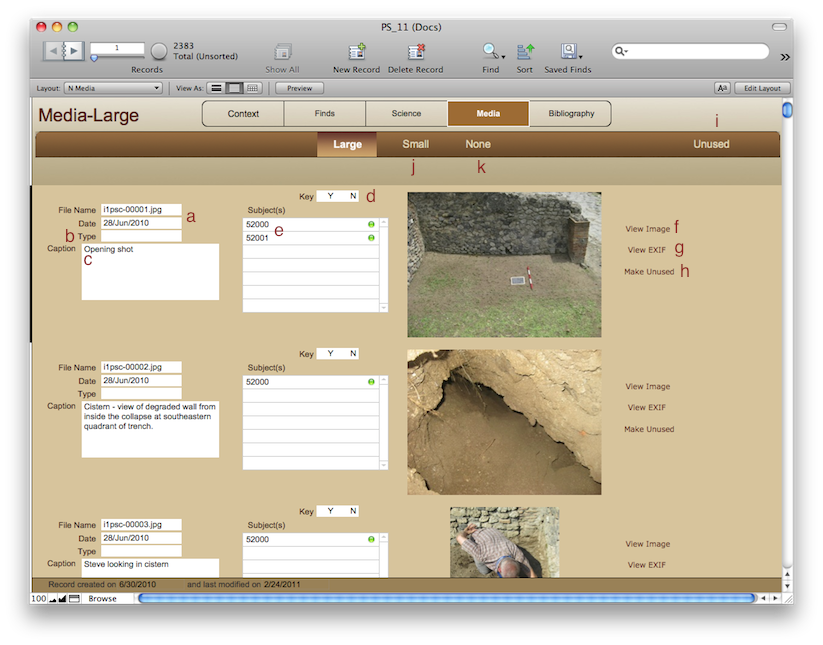
Media-Large
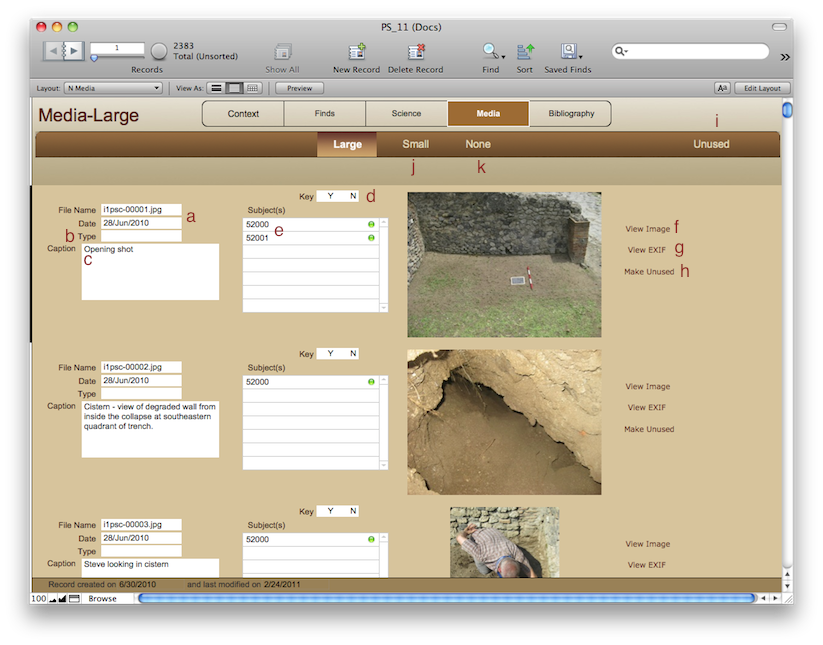
Browsing
See the navigation page.
In the other sub-toolbar links, Media-Small (j) and Media-None (k), refer to the size of the thumbnail. Choosing one of them can make the layout run faster over a network.
The sub-toolbar link Unused (i) will take you to a Media-Unused layout which stores images that are either duplicates or poorly photographed but not deleted.
Clicking on View Image (f) will take you to the password-protected website where we store 1024x768 versions of the photographs. Those are sized for study, presentations, or simple word processor documents. They will not work for publication. Talk to John or Steve about publication quality copies. Clicking on View EXIF (g) will show a small window with basic camera information. Clicking on Make Unused (h) will move the image and all associated metadata to another table and will remove it from regular view.
Clicking the 'y' on Key (d) will make that photograph of a unit the one that shows up on the Context-SU-Info-SU layout.
Data Entry-In the field
The File Name and Date (a) are supplied during the Photo import script. The Type refers to either a photo, plan, or elevation. More types can be added to the database.
Once the instructions in Importing Digital Images 2010 are completed, one person from the team should then enter the Caption (c) and the Subject(s) (e) for each image. This is vital to making sure these images can be found when necessary.
<- Science-Fauna Media-Small ->