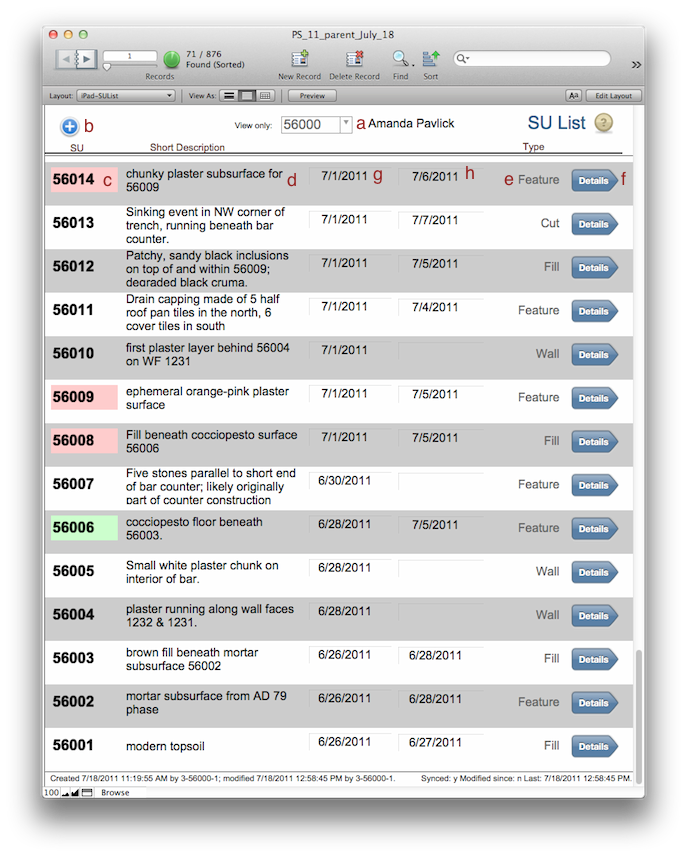
iPad-SUList
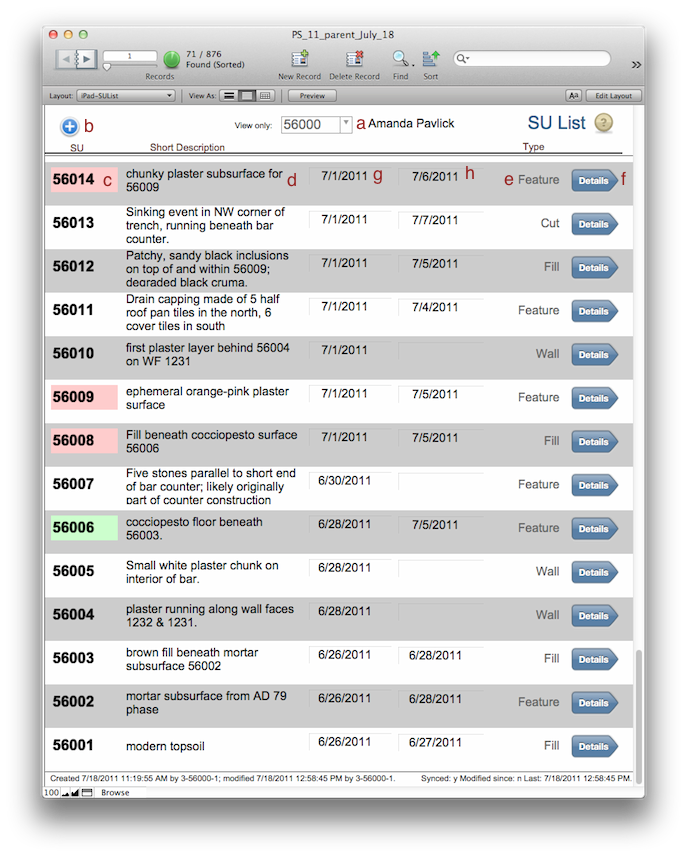
Browsing
This layout is designed specifically for data entry in the field.
This layout tries to determine the name of the device opening the layout. If the name is the same as a trench, then that trench's records are shows. To show the SUs from just one trench, select the trench number next to View only (a). That will filter your results. The records will be shown in descending numerical order so your most recent SUs will appear at the top.
The colors in the SU field (c) refer to priority. If an SU is marked as a priority in the iPad-Fill layout, the field shows up as red. This is done mostly to indicate that the pottery should be read first. Once the pottery is read and recorded, the field shows up as green to indicate that new information is available for that priority record.
Clicking on Details (f) will take you either to the iPad-Wall layout or the iPad-Fill layout depending on what you put under Type (d)
Data Entry-In the field
To create a new record use the plus sign (b). That will find your latest record, and then create a new one using the next number in the sequence. If you are jumping SUs (like above to the 51500 series) you can manually enter the SU number in the SU field. But you should use the plus sign to make the new record.
Enter a short description in the Short Description field (d). This should be as few words as possible created to allow quick browsing of the records.
When you create the record, the open date (g) will be calculated from the current date. The closing date (h) has to be entered manually.
Enter the Type (e) via a pop-ip menu. Don't add any details to Type, it is used to help guide you to the correct data entry screen. If there is data other than that provided by the pop-up menu, the detail button might not work.
Click on Details (f) to go to the correct data entry screen.
<- Finds Entry iPad-Fill ->