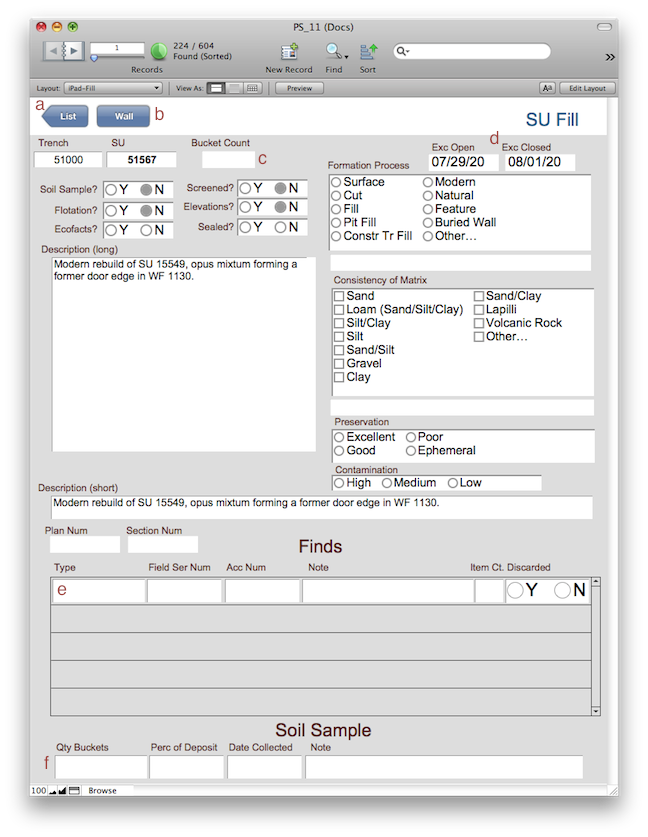
iPad-Fill
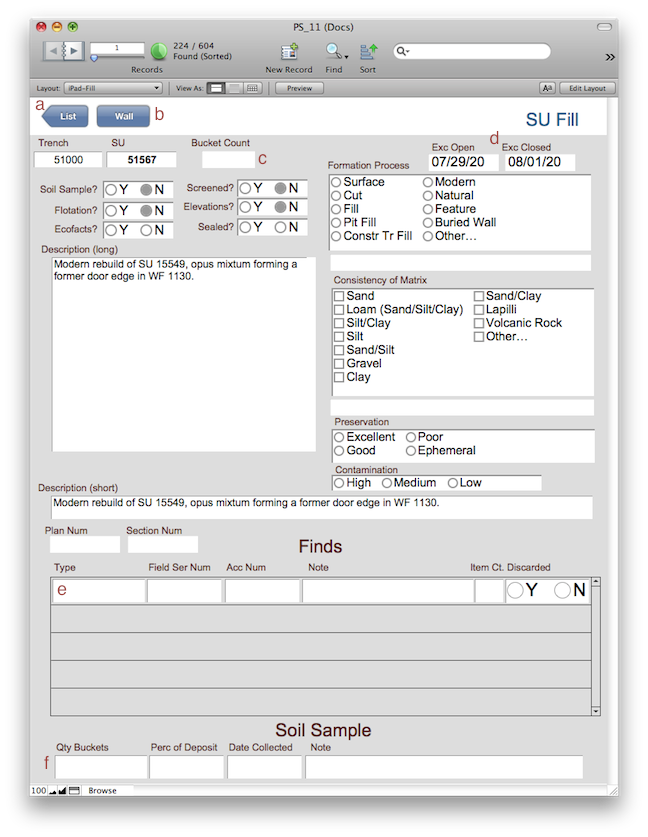
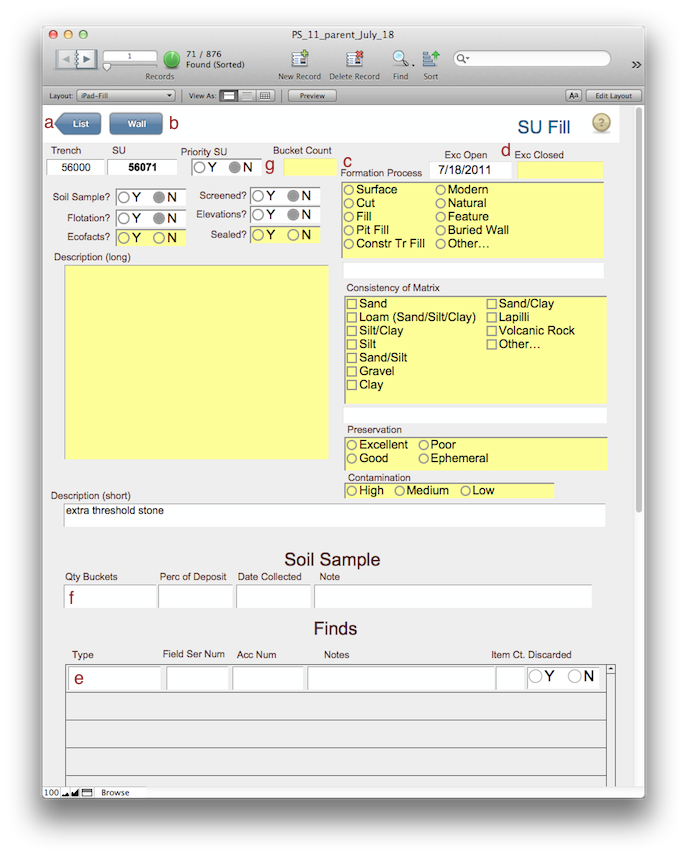
Browsing
This layout is designed specifically for data entry in the field.
Click the List button (a) to return to the iPad-SUList layout.
If you find that you are looking at a Fill SU layout when you expected a Wall SU layout, click the Wall button (b).
Data Entry-In the field
New records are created in the iPad-SUList layout.
Fields that don't have data in this layout show up as yellow. Once data is entered, the yellow disappears.
The excavation open and close dates (d) will show you a pop-up date selector. Don't forget the bucket count (c).
The Priority SU field (g) is where you mark the SU for priority pottery processing. Once marked yes, the field will show up pink in the iPad-SUList layout.
The sampling strategy of our project has just one sample per SU. If there is no sample, leave the Soil Sample area (f) blank.
Finds (e) are listed on each line per class and discard (i.e. if you have 12 pieces of plaster, and discard 10, they need to go on two different lines). Give the object a Field Serial Number to keep track of it during post-processing. When the Accession number is assigned it will show up in this list. The Finds portal is much bigger to allow for many finds to be entered without scrolling through the portal.
<- iPad-SUList iPad-Wall ->