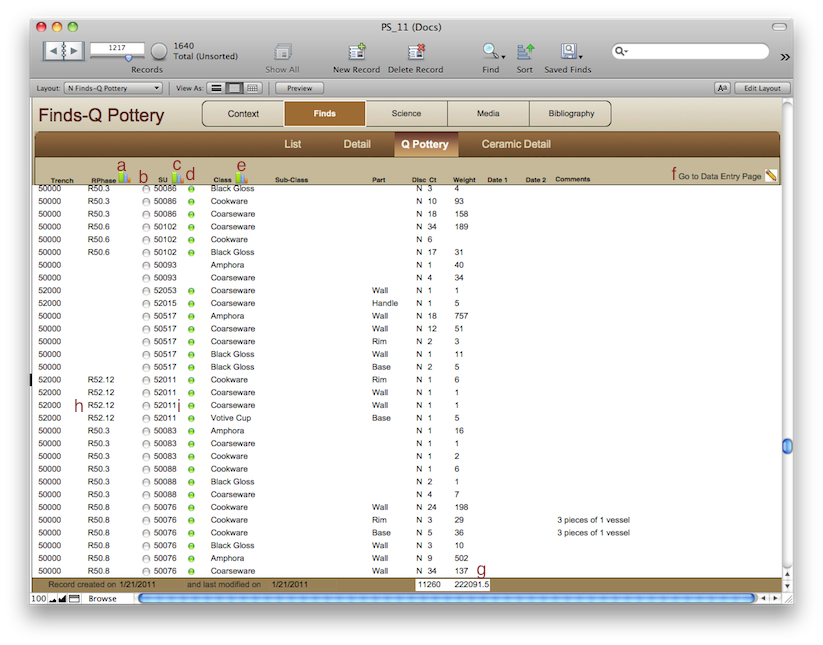
Finds-Q Pottery
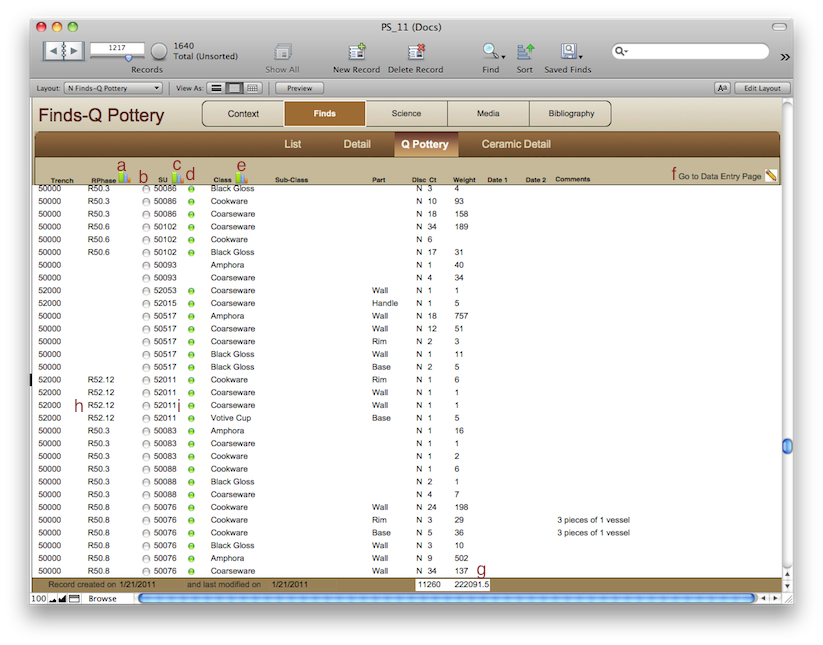
Browsing
See the navigation page.
Clicking the clear dot next to the SU (b) will take you to the SU record. This will open in a new window so that you don't lose your place in the Q Pottery list.
Clicking on either of the chart icons above the Class field (e) will chart the classes of artifacts in your found set. You can filter what shows up in the chart by first performing a search to limit your data set. The chart, like all other charts, will open in a new window. You can copy/paste the chart into another document and close that window.
The chart icons next to RPhase (a) and SU (c) will chart a single class by those categories. For this to work you first have to search for a single class of ceramic, say amphora, and then click the chart icon. The chart, like all other charts, will open in a new window. You can copy/paste the chart into another document and close that window.
If you hover the mouse over the RPhase (h) or SU (i) fields you will see a tooltip with the short description of those units.
The total count and weight of the found set is always displayed at the bottom (f).
Data Entry-In the field
The pottery is quantified on a certain form and entered into the database using the Pot Quant Entry layout. You can get to that layout from this one by clicking the pencil icon next to 'Go to Data Entry Page' (f).
Note that as of 2011 we no longer use the QPottery system and are only recording the detailed ceramic analysis in the Finds-Ceramic Detail table.