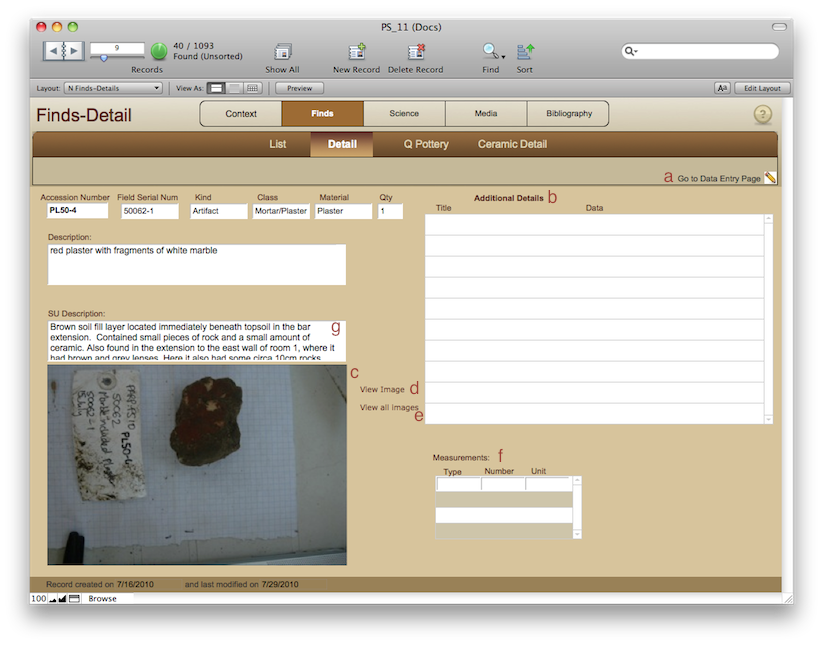
Finds-Detail
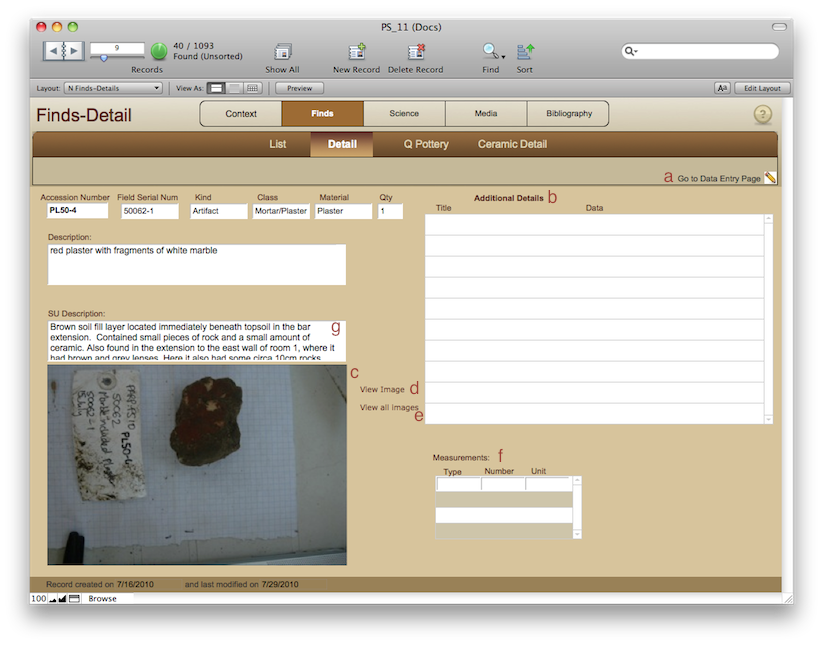
Browsing
See the navigation page.
Clicking pencil icon next to 'Go to Data Entry Page' (a) will take you to the Finds Entry layout where the Accession number is assigned.
The image shown (c) is the first related image of the object. To see a 1024x768 size version of the image, click 'View Image' (d). To see all images of the artifact, choose 'View all Images' (e).
A description from the SU table also appears on this layout (g).
Data Entry-In the field
The artifact record is created on the iPad and is given a Field Serial number. That number should stay with the artifact forever. Since the Accession Number is assigned by the database, there is a special layout (Finds Entry) for entering Finds data, which you can get to by clicking the pencil icon next to 'Go to Data entry Page' (a). However you can also edit the data on the Finds-Detail page.
Since there are some fields that are specific to certain classes of artifacts (especially coins), the Additional Details (b) area is meant to house all of those details without complicating the database. There is a space for Title and Data. Think of Title as a field name and Data as the field contents. So you might have die axis, legend, etc as Title.
The measurements area (f) is the same as the field measurements area. Select a type, number, and unit. This allows us the ability to use whatever measurements we want without wasting space or adding extra fields.
<- Finds-List Finds-Q Pottery ->