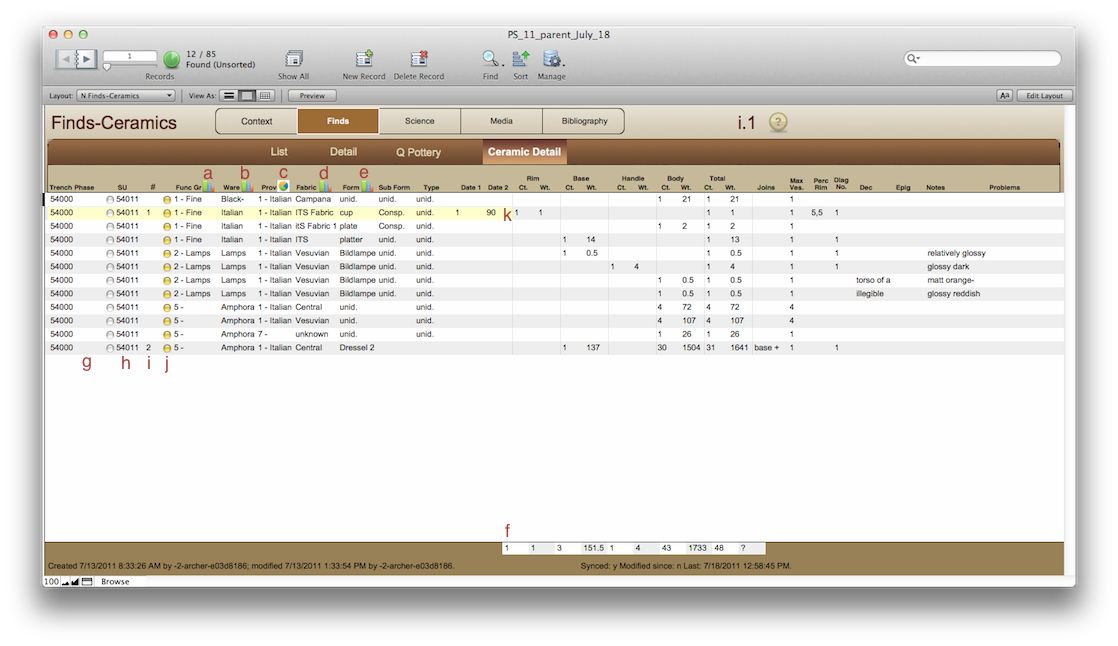
Finds-Ceramic Detail
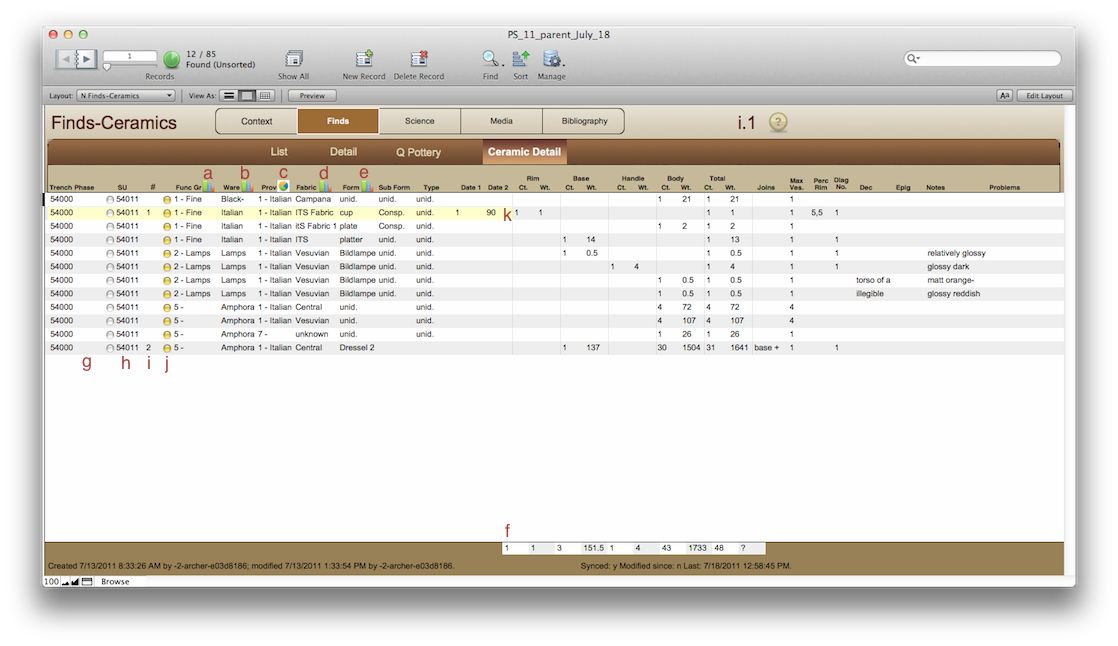
Browsing
See the navigation page.
Clicking on any of the chart icons above the Function Group (a), Class (b), Provenience (c), Fabric (d) and Form (e) fields will chart the those aspects of artifacts in your found set. You can filter what shows up in the chart by first performing a search to limit your data set. The chart, like all other charts, will open in a new window. You can copy/paste the chart into another document and close that window.
If you hover the mouse over the Phase (g) or SU (h) fields you will see a tooltip with the short description of those units.
The total count of the found set is always displayed at the bottom (f).
Data Entry-In the field
Data is entered directly into this layout. There are a few aids to data entry built in to this layout.
A new record will automatically insert the SU number of the previous record. To change SUs, edit that field. The Trench and Phase numbers do not need to be entered, they will be filled in after the SU is entered.
To assign a shed number (i) to a piece, use the yellow button next to the shed number field (j). If there is no number assigned, the database will give the sherd number 1. If the SU already has sherd numbers assigned, it will give you the next in the sequence.
If there is any dating information in the record, most of the record will highlight in yellow (k).
If you enter a rim quantity, the Perc Rim field will highlight until data is entered into it.