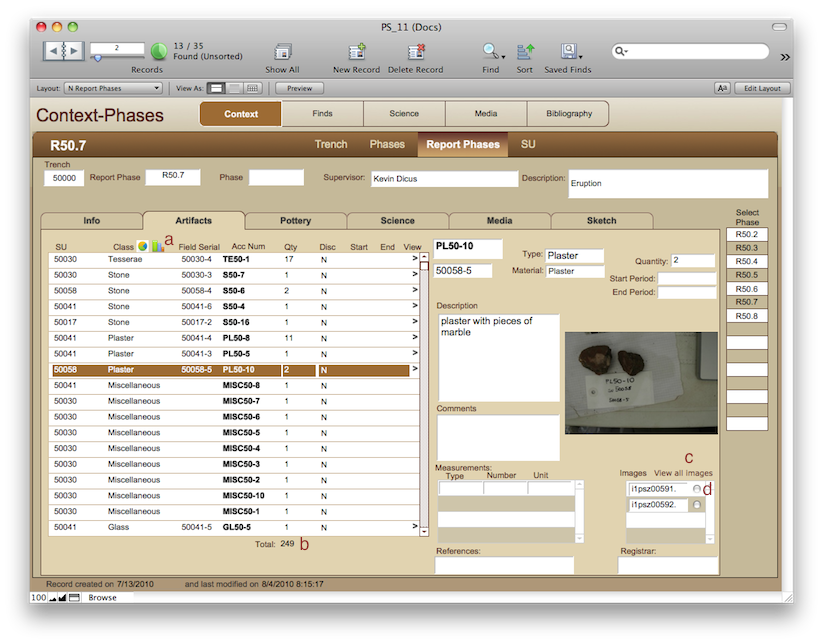
Context-Report Phases-Artifacts
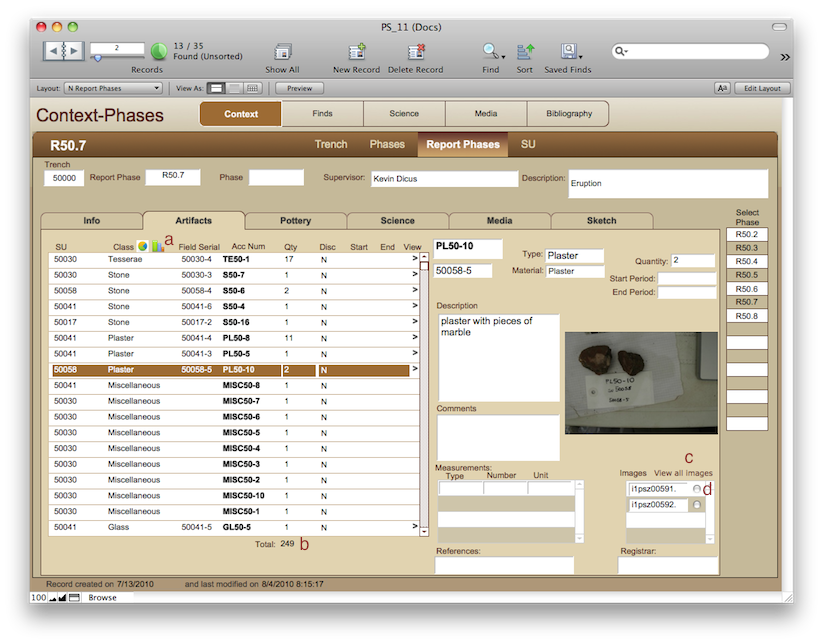
Browsing
See the navigation page.
The photograph shown is the first image in the database that matches the selected small find.
Clicking on the Finds toolbar will take you to all Finds from this Report Phase, not the specific Find you have highlighted on the left [xx I should fix this].
Clicking on either of the chart icons above the list (a) will chart the classes of artifacts from this phase. If you want a more precise chart (for example, omitting mortar/plaster) then you need to isolate the data in the Finds table first. The chart, like all other charts, will open in a new window. You can copy/paste the chart into another document and close that window.
The database calculates a quick total of the number of finds from this phase.
Clicking on a clear dot next to an image number (d) will open a web browser window and show you the 1024x768 version of that photo. To browse all photos in the list, click 'View all images' (c) and a separate browser window will open with all of them in a list view. From there you can choose which ones to see larger or close that window.
Data Entry-In the field
The artifacts are given a Field Serial number on the iPads and that number should stay with the artifact forever. Since the Accession Number is assigned by the database, there is a special layout (Finds Entry) for entering Finds data. However, if you have the database opened with a password that allows it, you can edit any field that you see (with the exception of the image name).
<- Context-Report Phases-Info Context-Report Phases-Pottery ->